Have you considered starting a blog?
Blogs are a great way to build relationships with the people that support you and your art.
After getting numerous people ask me for advice on starting a blog, I put together a quick guide to help you start your your own blog and I show you how to do it in less than 4 minutes.
So check out the video below to learn how to start your own blog and write your first blog post in less than 4 minutes.
If you need more help then check out the broken down steps below the video.
Here is the Bluehost Link mentioned in the video (a special $3.95/mo offer is available at this link only). (Full-disclosure: I get a commission if you buy).
For more help follow the step-by-step walkthrough below of everything I did in the video.
Start a blog in less than 4 minutes (a step-by-step walkthrough)
Go to www.SmartArtistIncome.com and click on the Bluehost Link in the sidebar.
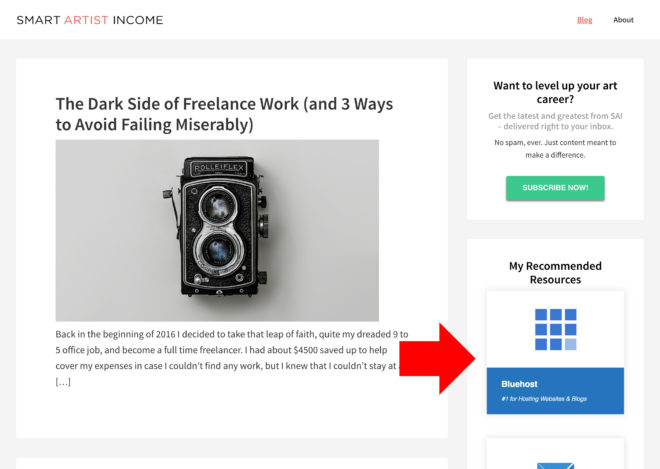
Click ‘get started now’ on the bluehost landing page.
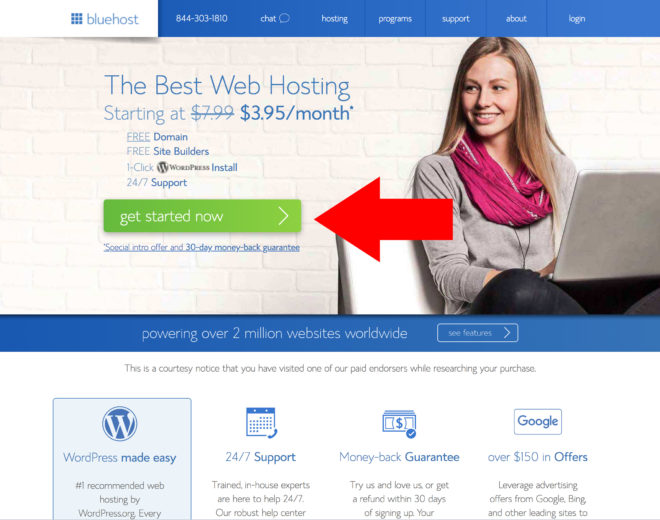
Select your hosting plan. If you are just getting started with your blog then you probably won’t need anything more than the basic package for now.
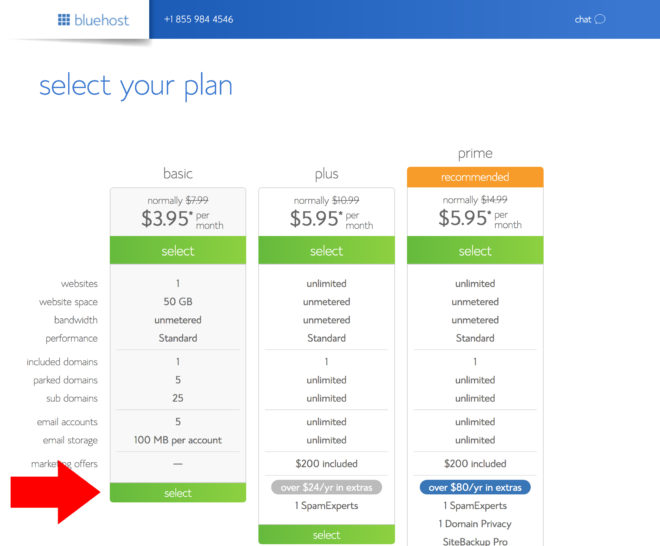
Type in the domain name for your blog and click ‘next’. If the domain name is taken then Bluehost will let you know and suggest a few variations of that name.
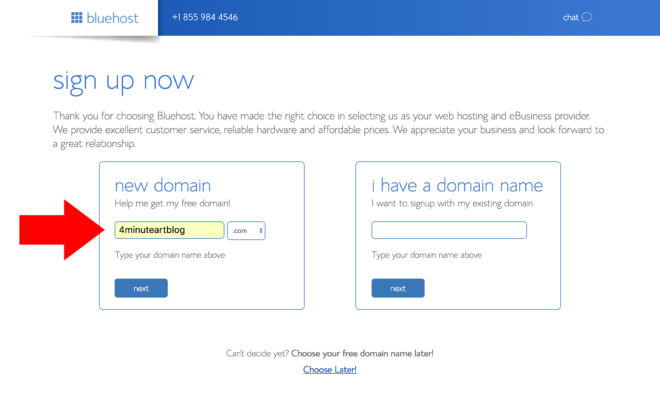
Once you’ve selected a domain name you’ll be prompted to create an account. Fill out your account info or just click ‘Sign in with Google’ for a simple 1-click option.
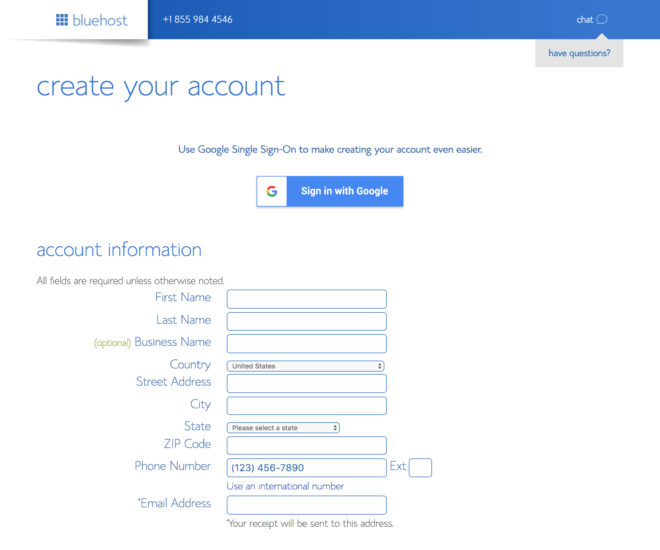
Next select your hosting package information. In the video I went with the 12 month option, but you get a better price per month if you select the 24 month or 36 month options.
If you aren’t familiar with the price of web-hosting then $65 for 12 months may seem like a lot but its actually dirt-cheap. And the way Bluehost is set up they basically charge you as little as they possibly can for web hosting without losing money because they want you to experience how easy it is to start a website using their software.
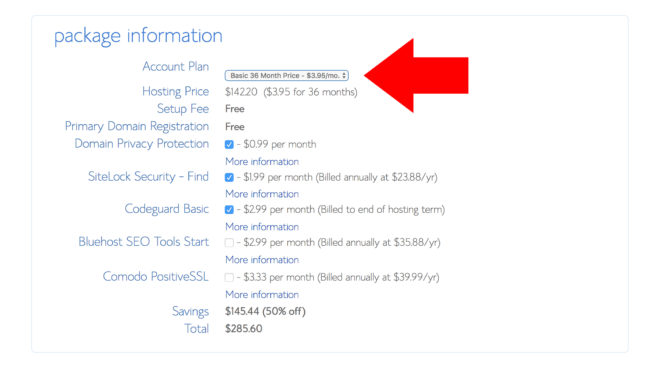
Then fill out your payment info and hit ‘submit’.
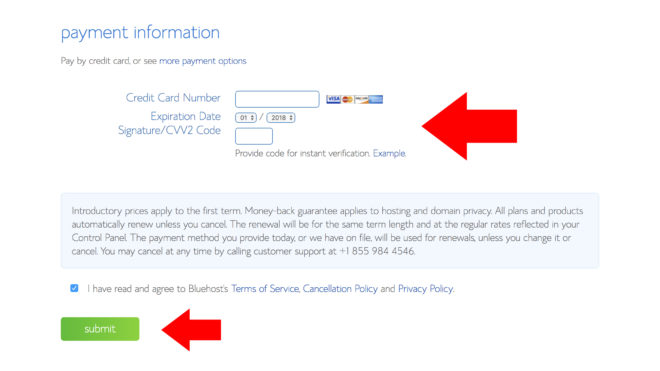
It will take a few seconds to process your payment info. Next you’ll need to set up your account. Click on ‘Create your password’.
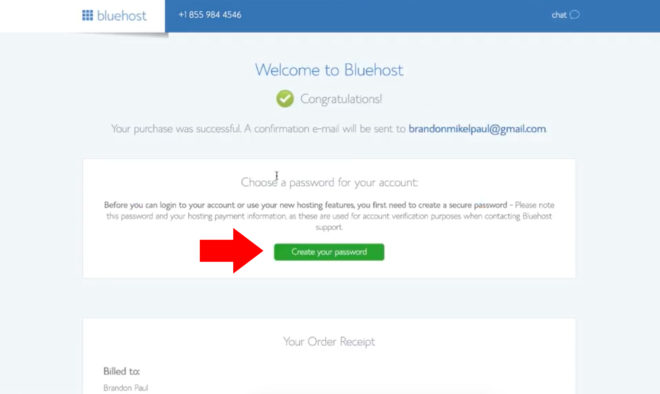
Create your password, click on ‘next, and then wait… It takes about 30 seconds for Bluehost to process your info and get your account set up. Once it is all set up go ahead and login to your account.
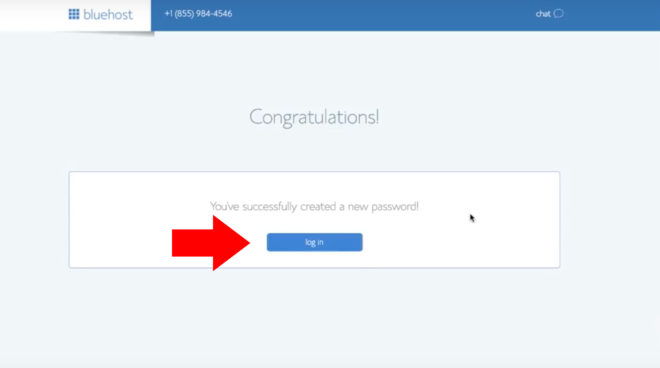
Next you’ll be prompted to pick a theme.
I encourage you to consider what kind of blog you want to make when picking your theme (will it have a lot of photos, will you write a lot, are you going to be posting videos, will it match your brand, etc.).
With Smart Artist Income I wanted to keep it as simple as possible so I could focus on the content and the writing without being to0 colorful or image-heavy. For now you can just stick with the default theme then just scroll to the bottom of the page and hit ‘Skip This Step’ (it is super easy to change your theme later).
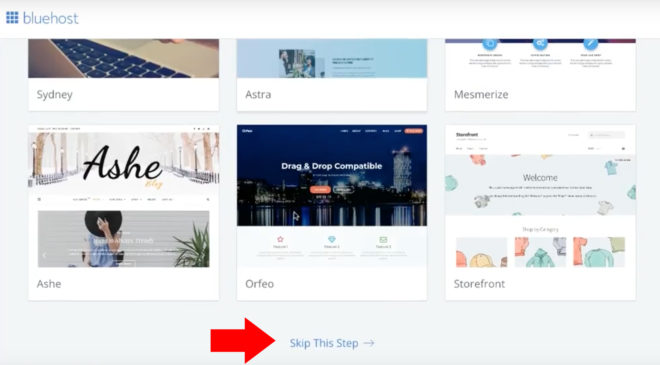
Now Bluehost will set up WordPress for you. It takes 20 to 30 seconds because it has to install the WordPress software on your new domain.
Once it is all set up just click ‘Start Building’.
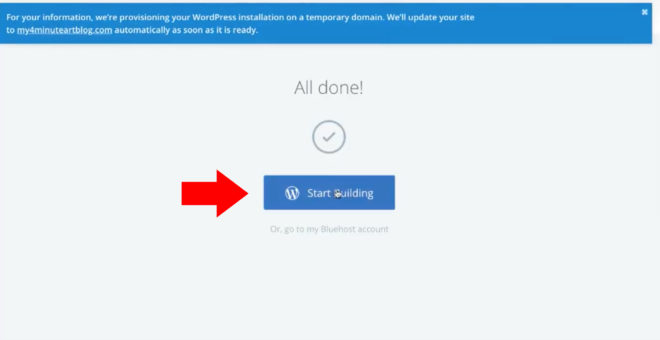
This will take you to the admin panel of your wordpress site where you can customize your site, add blog posts, add pages, and control most of the technical aspect of your site.
The first thing you want to do when you get into your site is go to settings and change your Site Title and Tagline (if you don’t have a tagline or slogan then just leave it blank).
In your left menu bar, click on ‘settings’.
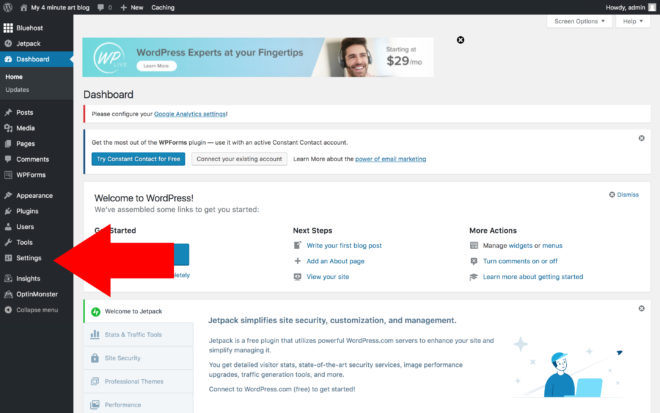
Change your Site Title and Tagline, and then scroll to the bottom of the page and hit ‘Save Changes’.
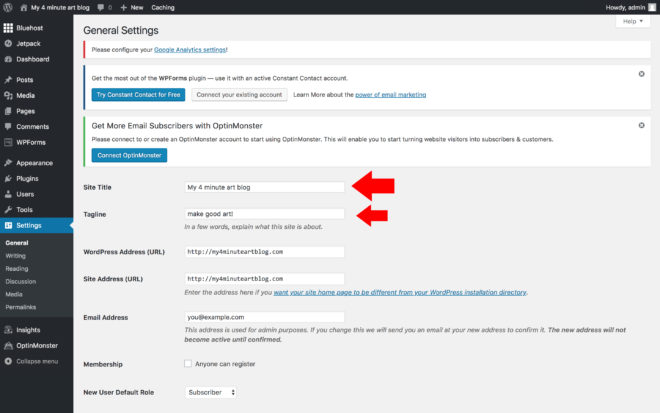
After it saves then it is time to make your first blog post! Since this is your first post I wouldn’t worry about the content of the post or trying to write anything amazing. Just go through the steps of creating a post and making it live your website so you know what the process is like.
To create your post hover your mouse over the ‘posts’ menu in your sidebar and click on ‘Add New’.
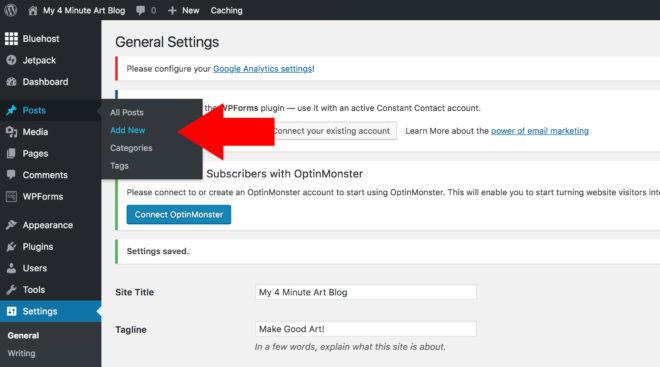
This will take you to the new-post screen. You’ll be on this page a lot as you practice blogging more and more.
So write something simple for your title and your post body just to get used to using the software. Once you’ve done that click ‘Publish’.
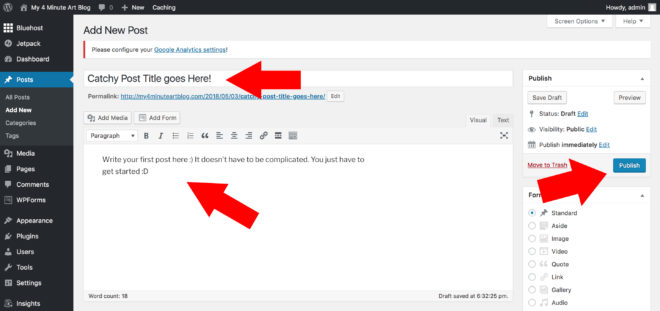
Once your post is published then click on the Bluehost button in your side menu. Your site is almost launched!
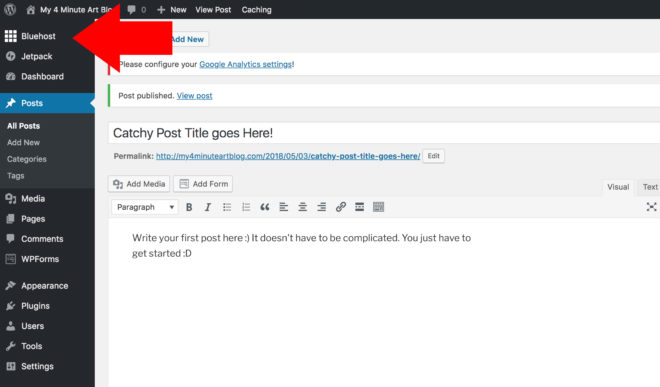
Now all you have to do is click ‘Launch Site’ and your website and your first blog post will be live!
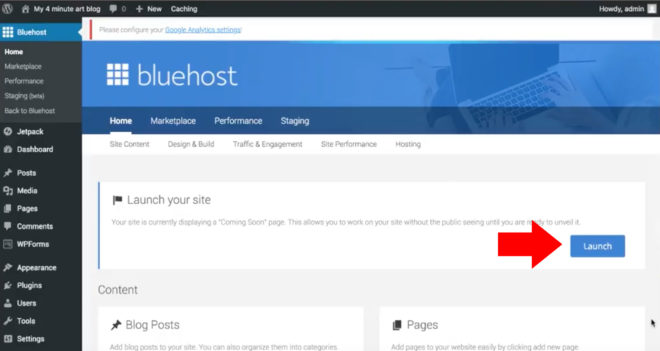
Awesome! You did it!
Now click ‘View Site’ and you’ll be taken to the front page of your new blog.
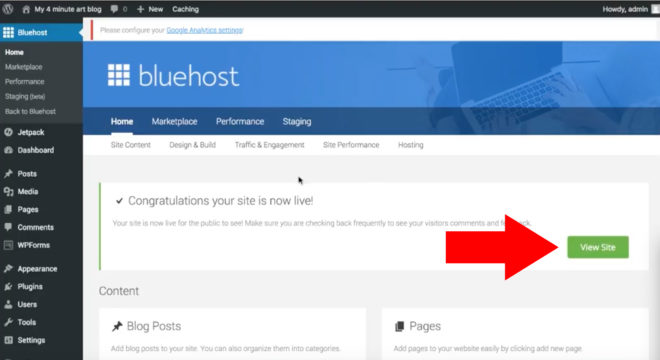
If you skipped choosing a theme then WordPress assigns you a default theme and your blog should look something like this.
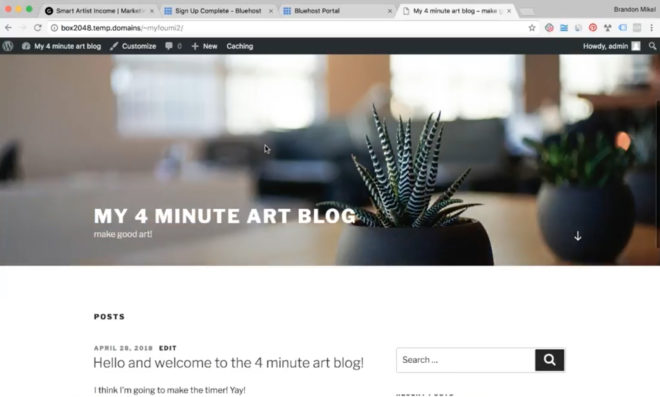
I recommend playing around with different themes and uploading your own images until you find what works for you.
Note: if you look at the URL you may be wondering why is isn’t your domain. When Bluehost sets up WordPress on your site they assign you a temporary domain so you can get in and start creating your site right away.

After a few minutes you’ll be able to see your blog by visiting the custom domain name that you created.
An easy way to check if your site is working is to open incognito mode in Google Chrome (Ctrl+ Shift + N on Windows or Command ⌘+ Shift + N on Mac) type in your domain name, and see if it shows up correctly.
When it works it should looks something like this:
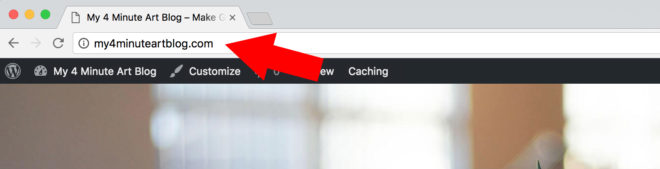
So thats it! You have now successfully started your first blog and written your first blog post!
It is literally that simple. Anyone can start their own blog and start building an audience.
Now I encourage you to play around in WordPress for a while just to familiarize yourself with the interface. It is really simple to use and you’ll be flying through the blog-post creation process in no time!
And if all of this seems overwhelming at first then don’t worry! I was there too.
Just like anything else it takes a little bit of practice at first but you’ll get the hang of it in no time.
If you have any questions then send me a message over on my instagram @BrandonMikelPaul and I’ll be happy to help ya!
I hope this guide helps make it easier for you to make your own blog, now take action and make it happen!
And as always, Make Good Art! See Ya.
-Brandon Mikel Paul
5